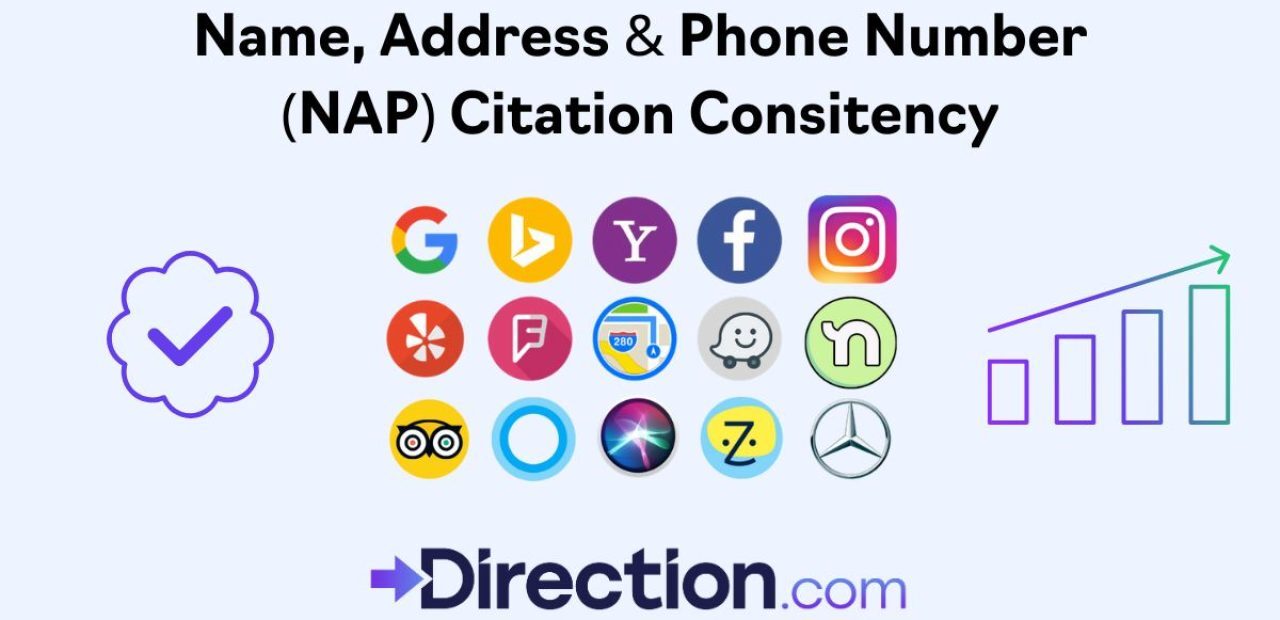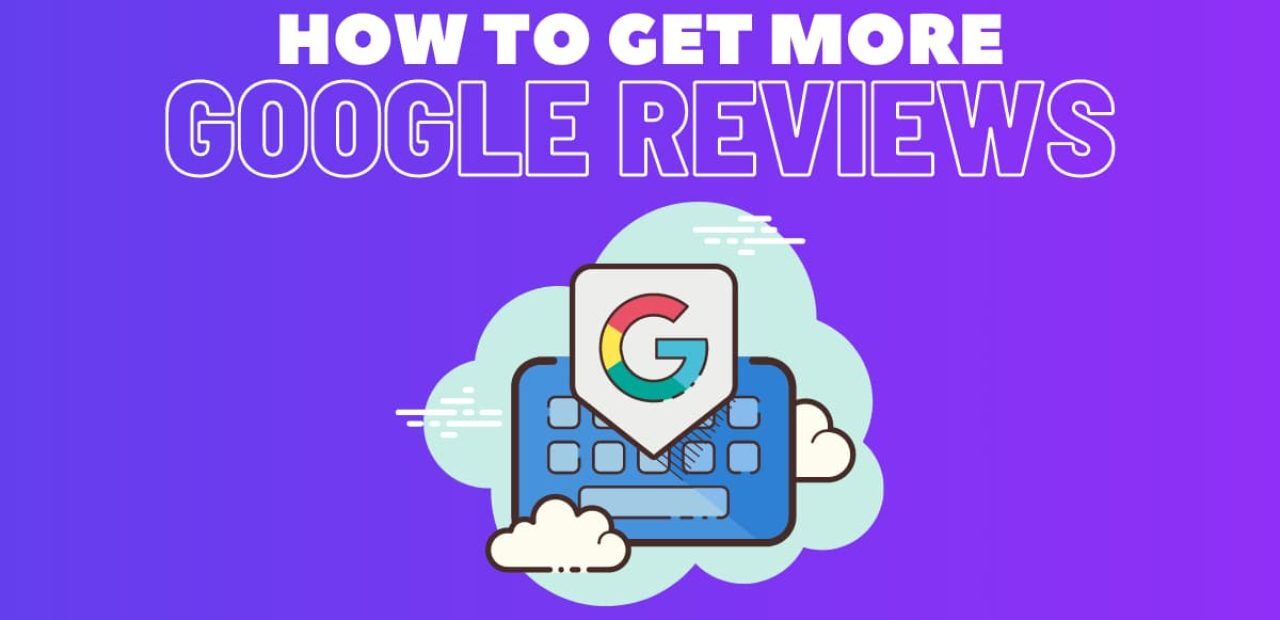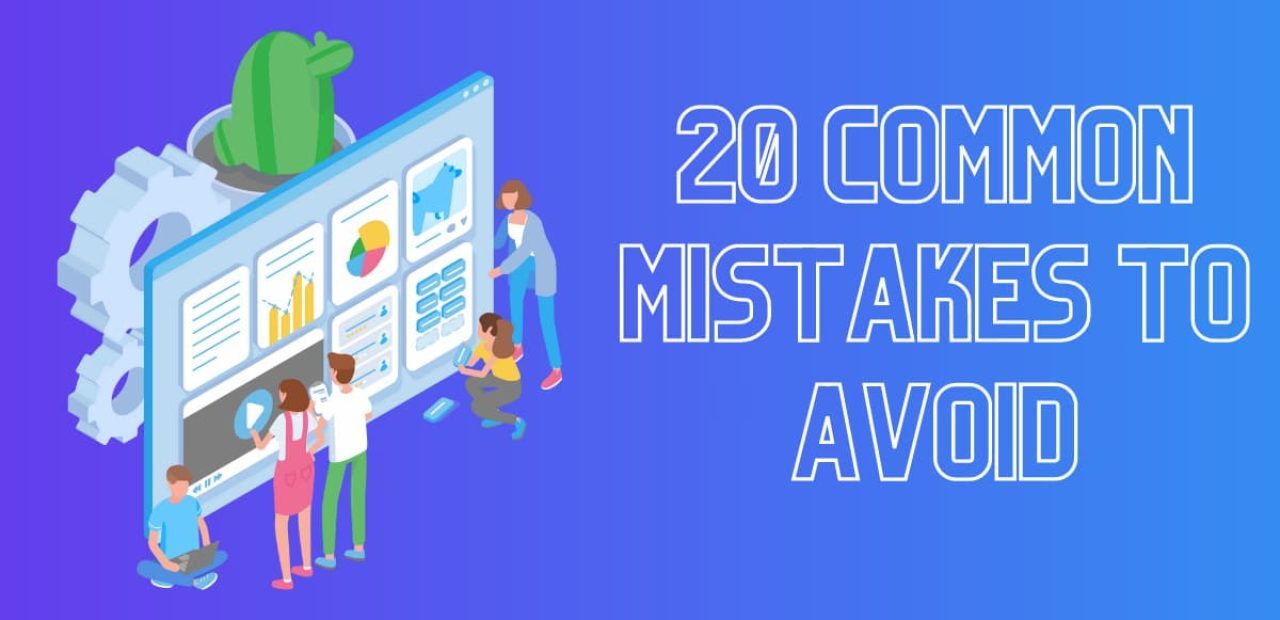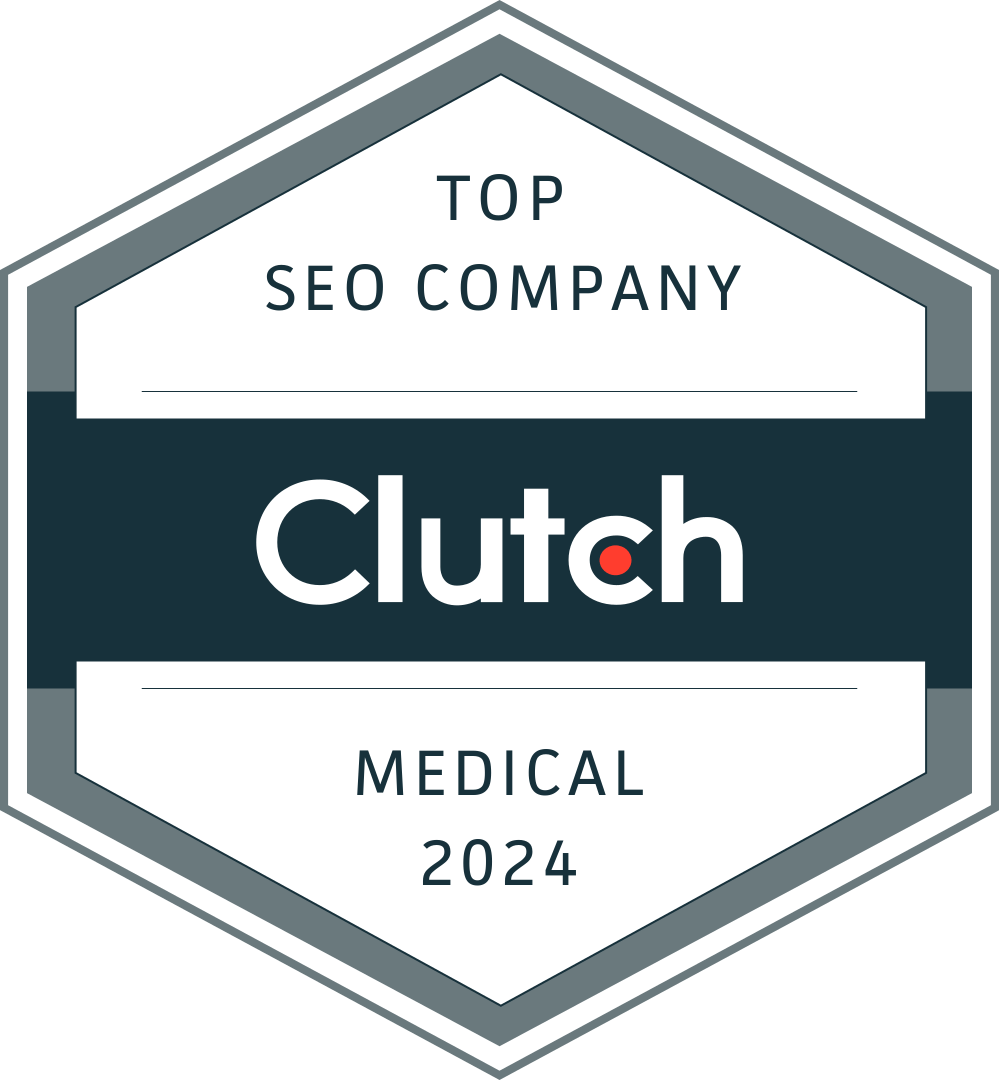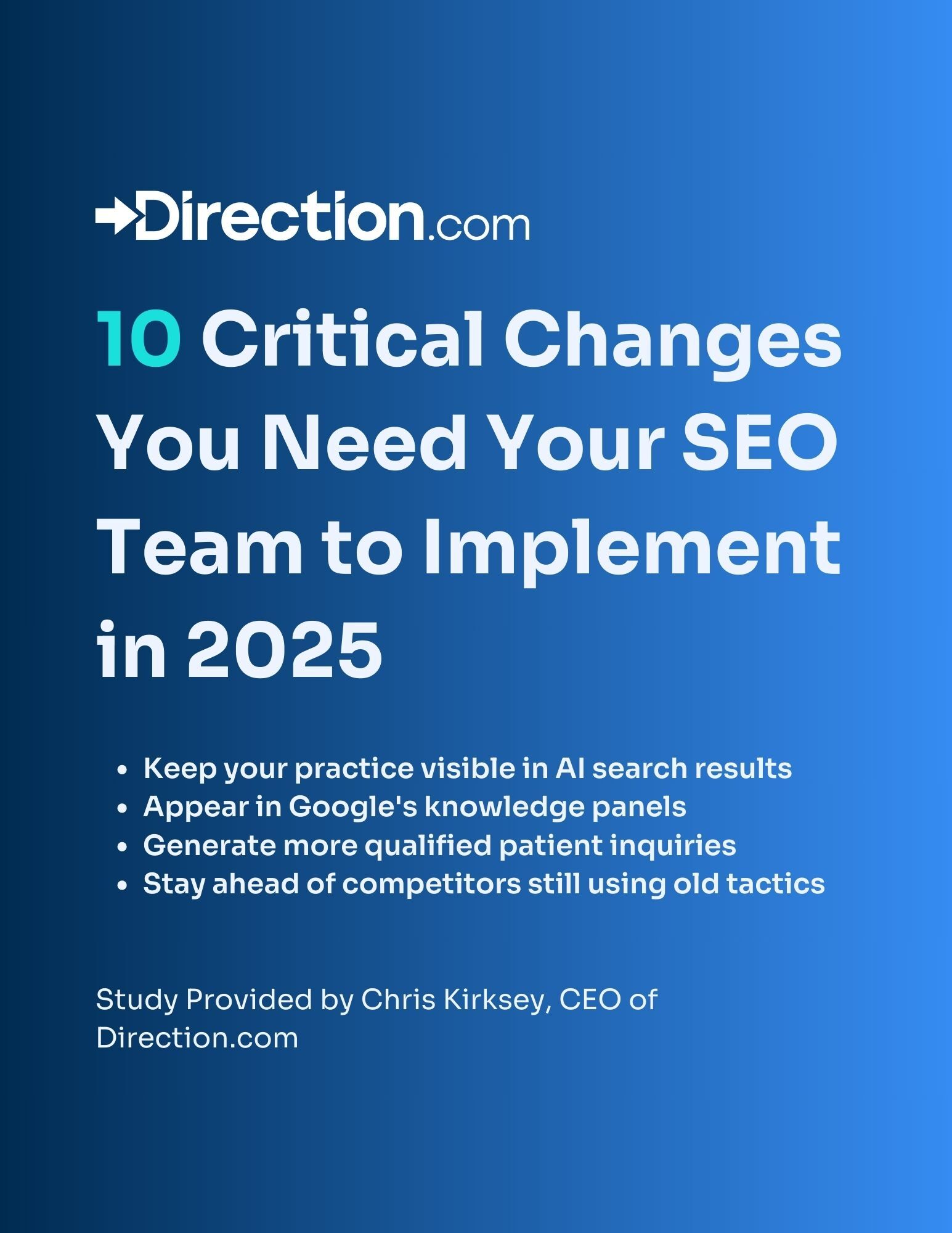Bing Places for Business plays a vital role in enhancing a company’s online visibility, enabling it to reach a wider audience and attract potential customers.
When it comes to SEO, most businesses understandably focus on Google. And Google offers a number of convenient local SEO options, including the awesome Google Business Profile (formerly Google My Business).
However, plenty of customers also search the web with Bing. And this platform offers services such as Bing Places for Business.
As the second-largest search engine in the world, Bing offers a wealth of opportunities for businesses that want to get their products and services in front of as many eyes as possible.
But what is Bing Places for Business?
What can it do for your business, and how can you get started?
What Is Bing Places For Business?
The short answer is that Bing Places is Microsoft’s answer to Google Business Profile. And as with GBP, Bing Places allows a business to enter important information to help customers discover their business, such as:
- name
- address
- phone number
- website
- products and services
- business category
When a business creates a Bing Places listing, detailed information about the business including its location, hours, contact details, and website link is displayed prominently on Bing’s search results, maps, and mobile apps. This local citation makes it easy for local customers to find and learn more about the business without needing to visit the website.
Bing Places also provides user-generated reviews and ratings of businesses which helps potential customers to decide whether to visit the business or not. Just like Google Business Profile, this gives businesses an opportunity to engage with their customers by responding to their feedback, thus building trust and loyalty.
How Does Bing Places Help with SEO?
While Google My Business typically receives more attention in the realm of local SEO due to its larger user base, Bing Places should not be overlooked.
Bing is still a significant search engine and powers several search platforms, including Yahoo, AOL, and DuckDuckGo. Consequently, having a strong presence on Bing Places can help businesses tap into these alternative search channels and reach a broader audience.
By leveraging Bing Places effectively, businesses can gain a competitive edge in local search rankings, attract more customers, and enhance their overall SEO strategy.
It is essential to regularly update and optimize the Bing Places listing with accurate information, high-quality images, and positive customer reviews to maximize the potential benefits of this platform.
Check out the following five great benefits of Bing Places for Business:
Improved Search Engine Optimization. Bing is the second largest search engine, and having a complete and verified business listing can improve your SEO.
Increased Visibility with Relevant Audiences. Bing Places allows you to choose relevant business categories and keywords that describe your business, making it easier for potential customers to find you when searching for related products or services.
Increased Brand Awareness. By providing accurate and up-to-date information about your business on Bing Places, you can help promote your brand and ensure that customers can easily find and recognize your business across devices.
Valuable Data Insights. Bing Places provides valuable information about your business performance, such as the number of clicks, impressions, and actions your listing receives. These insights can help you understand your customers’ behavior, preferences and demographics, and inform your marketing strategies.
Easy to Use Platform. Bing Places provides an easy to use dashboard where you can manage all your business information in one place, update it as needed, and view your performance insights.
Free to Use. Bing Places is completely free to use, which makes it an ideal platform for businesses of all sizes and types

Surprising Bing Statistics:
- Businesses with a complete and verified Bing Places listing are discovered by customers 8 times more frequently than those without a listing.
- The average business sees a 37% increase in clicks after claiming and verifying their Bing Places listing.
- A complete Bing Places listing has been shown to improve search engine place ranking by an average of 23 positions.
Are There Any Disadvantages To Using Bing Places?
Obviously, there are plenty of great advantages to using Bing Places. But are there any disadvantages you should be aware of?
The only real downsides to Bing Places are the downsides that come with Bing itself. For example, the fact that fewer people use it means that you won’t get as many customers from Bing Places as you will from Google.
And Bing’s algorithm is also less advanced than Google’s. So you may need to tweak certain things (like your keyword density) to get better Bing results that don’t necessarily get you better Google results.
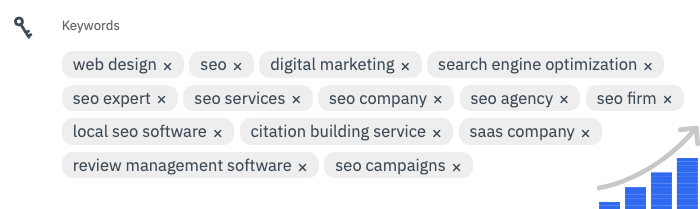
Ultimately, though, these are small headaches to pay in exchange for potentially reaching thousands or even millions more customers than you otherwise would… for free.
You Don't Have To "Pick A Team"
It’s almost impossible to talk about Bing Places without talking about Google Business Profile. And here’s an open secret: Google is almost always a better option, both in terms of helping customers find your business and helping your business reach more customers.
But here’s the thing: you are under no obligation to “pick a team.” If you set up a Bing Places For Business account, it doesn’t mean that you can’t set up a Google Business Profile account (or vice versa).
While it may take some time to tweak everything until it is “just right,” it generally only takes about 30 minutes to set both of these things up. That means if you have an hour to spare, you can establish a presence on both Google My Business and Bing Places For Business.
Now that you know a bit more about how all of this works and the benefits of using Bing Places, let’s take a closer look at the steps you’ll need to follow to set everything up.
Get Listed On Bing Places for Business Today!
How to Set Up Bing Places Profile in 8 Steps
Step 1: Create Your Account
To get started, you simply visit the Bing Places website and then click on “New User.” This will walk you through the brief steps you need to take to create an account.
If you already have a verified Google Business Places profile, you can easily sync your business information into Bing Places for Business.
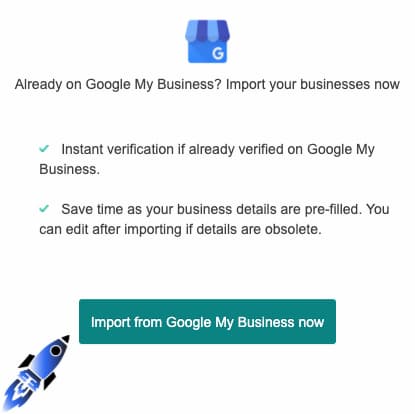
Step 2: Claim Your Business
When you search for your business on Bing, it may already have been added. In that case, all you need to do is claim it.
Just click on the option to claim the business and verify that you own the business. After that, you can begin editing what is there and adding all of the important information.

Step 3: Add NAPW Information
Next up, you need to add the basic details to your listing. This includes things like your business name, address, phone number, and your website.
Of course, you can always choose to withhold certain information. If you own a business and work from home, chances are that you should be wary of giving other people your home address. In that situation, you might also be wary of giving people your phone number, preferring instead to direct prospective customers to your website.
Keep in mind, though, that the more information you provide to customers, the likelier they are to make a purchase.

Step 4: Pin Your Location
One of the biggest reasons to add your business information to Bing Places is that it helps customers to find your brick-and-mortar store location (assuming that you have one). Because of this, it may be worth your time to move your pin on the Bing Maps if the location is inaccurate.
Based on the address info you provided earlier, the system will place a pin on the map to represent your location. But you may want to adjust this slightly. For example, you might wish to direct customers to a nearby parking lot instead of directly to the center of your business.
Just click on “move map pin” and make any adjustments that you need to. Click “submit” and you are good to go!

Step 5: Add a Business Category
One bit of information Bing Places will ask you about is your business category. It’s important to add this category because this is how many customers will discover your business.

Here’s how it works: Bing Places has preset categories you must choose from. In most cases, these are simple categories such as “barbeque restaurant” or “plumbers.” It’s a fairly long list of categories, so you should be able to find the one that best reflects your business.
How do customers use these categories? Basically, Bing tries to detect when a customer wants local search results, like when they search for “local plumbers.” If your business is in the “plumbers” category, it may appear when the customer completes a search.
At this point, the customer must choose which local plumber they wish to hire. And this is where your business description comes in.
Step 6: Write a Business Description
In the same section that you add a business category, you can add a description for the business. This is one of the most important things to fill out for Bing Places, but it’s also hard to get it right.
On one hand, this is the first and only area where you might convince someone on the fence to give your business a chance. So you may be tempted to write down quite a bit of info in order to be more persuasive.
On the other hand, people using Bing to search for solutions probably want quick solutions to their problems. If they see a really long description, they may think “I don’t have time to read all of that” and check out your competition instead.
The solution? Treat this description like an elevator pitch where you tell customers what your business can do for them. It’s also a good place to tell customers what your major services and products are like and any specializations you have or awards you have one.
But just as a good elevator pitch is 60 seconds or less, a good description will provide key information very quickly and in few sentences. All you can do is strike a good impression and hope the customers are impressed. And make sure all details are accurate!
Step 7: Add Photos and Rich Data
By now, you’re probably ready to verify your business. But there is some other info you need to provide before we can do so.
For example, you can add your email address and social media info. This can send customers to your different social media accounts on top of giving them your email address. We call this type of information, “Rich Data.”
You also need to add photos to get customers’ attention. The sky is the limit here, so you may want photos that show off different products and services you offer. For example, a restaurant may want to have pictures of menus, pictures of food, and pictures of the staff hard at work. More importantly, however, you want to include exterior and interior photos of your place of business. This sends trustworthy signals to users, and greatly assist wayfinding when a customer requests directions.
Keep in mind, though, that the first photo you upload in this process will be the main image for the company listing on Bing Places. For this reason, we recommend you use a company logo or other imagery that will be instantly recognizable.
Finally, if you haven’t already done so, make sure to add contact hours to your listing.
Step 8: Verify Your Bing Places Profile
Now it’s all over but the waiting! You need to choose how to verify your info with Bing Places and then wait up 5-6 business days (give or take) for verification to complete.
Verification will take longest if you choose to have Bing send you a verification postcard. If you want quicker verification, tell Bing you wish to verify through website, email, or phone.
Once you are verified, it may take up to 14 days for all of the information to show up in Bing searches. After that, you’re good to go.

Adding Multiple Locations to Bing Places for Business
Adding multiple locations to Bing Places for Business account is a straightforward process, assuming that each of your business locations has its own physical address, phone number, and website. Here’s a step-by-step guide to adding multiple locations to your Bing Places for Business account:
- Go to the Bing Places for Business website at www.bingplaces.com, and sign in to your account.
- From the dashboard, click on the “Add a New Business” button.
- In the following screen, click on the “Add Multiple Businesses” option.
- You’ll be asked to enter the branch locations’ details into the spreadsheet that you can download from Bing Places. You can choose to either fill in the template manually or copy and paste from an existing spreadsheet.
- Once you’ve completed adding your branch locations’ details, upload the spreadsheet to your Bing Places for Business account.
- Your branch locations will then be reviewed by Bing Places for Business. This process ensures that each branch location is accurate and compliant.
- Once Bing Places for Business has validated your branch locations, you’ll receive an email notification confirming that they have been added to your account.
By following these steps, you can add multiple locations to your Bing Places for Business account quickly and efficiently. Make sure to review all of your branch locations regularly, ensuring that their information is up-to-date and accurate to increase your online visibility and local SEO.
Optimizing Your Bing Places Profile
Our guide above should help you craft an optimized Bing Places for customers. But there are a few more strategies you can use to make your listing even better.
For example, make sure your business hours include opening hours and any special holiday hours. Bing will go out of its way to tell users which businesses are “open” when they search, so accurate hours are very important.
If you use Facebook, it’s worth integrating your Bing Places with your Facebook. This will send important Bing Places info (including things affecting your listing) to you via Facebook.
Finally, you should add any special deals or discounts to your listing. You can use this to offer free trials, special discounts for online users, and even special deals (like the classes “buy 10, get 1 free” deal).
Bing Places For Business: Your Next Move
Now you know what you can do with Bing Places for Business. But do you know who can help you master local SEO?
Here at Direction, we specialize in helping businesses just like yours reach their full potential. To see what we can do for your business, schedule a consultation with our team.
FAQs Regarding Bing Places for Business
Should I sync Bing Places with Google My Business?
Yes, syncing Bing Places with Google My Business (GMB) can save you time and ensure consistent information across both platforms. Bing Places allows you to import your GMB listing, which helps keep your business details like hours, location, and contact information up-to-date on both search engines, boosting your local search visibility.
How can I use Bing for my business?
You can use Bing for business by creating a Bing Places listing, which increases your visibility in local search results. This listing helps your business appear on Bing Maps and allows customers to find essential information about your business, such as contact details, hours, and directions. Additionally, Bing Ads can be used to target potential customers actively searching for businesses like yours.
How do I put my business on Bing Maps?
To put your business on Bing Maps, you need to create or claim a listing on Bing Places for Business. Sign up at Bing Places, provide accurate business information, and complete the verification process. Once verified, your business will appear on Bing Maps, making it easier for local customers to find you.
How do I claim my business on Bing Places?
Claiming your business on Bing Places is straightforward. First, go to the Bing Places for Business website, search for your business, and follow the prompts to claim it. You’ll need to verify your identity through a phone call, text, or physical mail to confirm ownership. Once verified, you can manage and update your business information directly from the Bing Places dashboard.
Is Bing Places free to use?
Yes, Bing Places for Business is completely free. Creating a listing on Bing Places provides local businesses with valuable exposure on Bing search results and Bing Maps without any cost. This makes it an accessible way to enhance your online presence alongside other platforms like Google My Business.
How do I optimize my Bing Places listing?
To optimize your Bing Places listing, ensure all information is accurate and complete, including your business name, address, phone number, hours, and website. Add high-quality images, choose relevant business categories, and periodically update your listing to reflect any changes. Encourage satisfied customers to leave reviews, as they contribute to better visibility and credibility in Bing’s search results.
Does Bing Places help with SEO?
Yes, having a Bing Places listing can positively impact your local SEO on Bing, as well as overall online visibility. A complete and verified Bing Places profile improves your chances of appearing in local search results on Bing, which complements your presence on Google and helps attract more local customers.