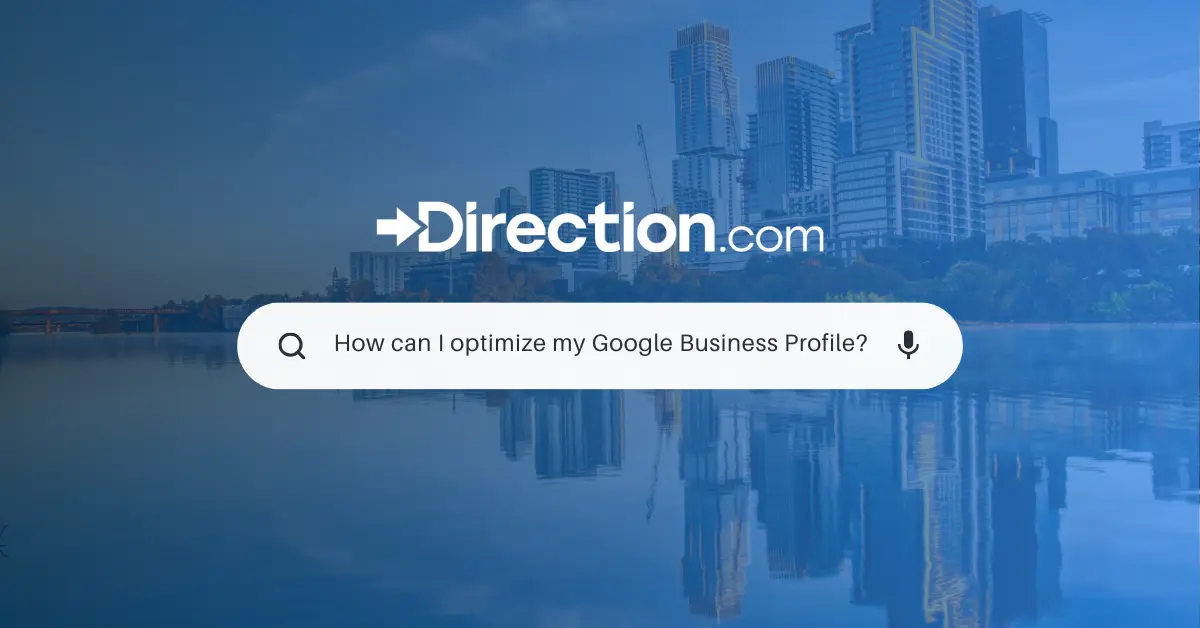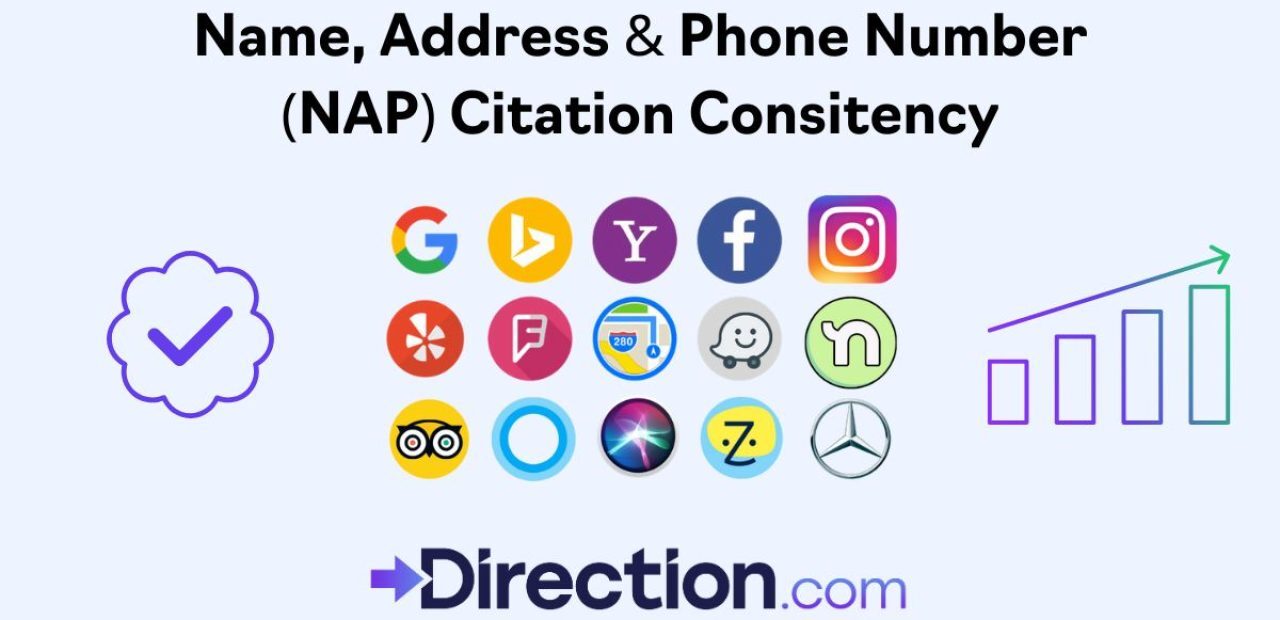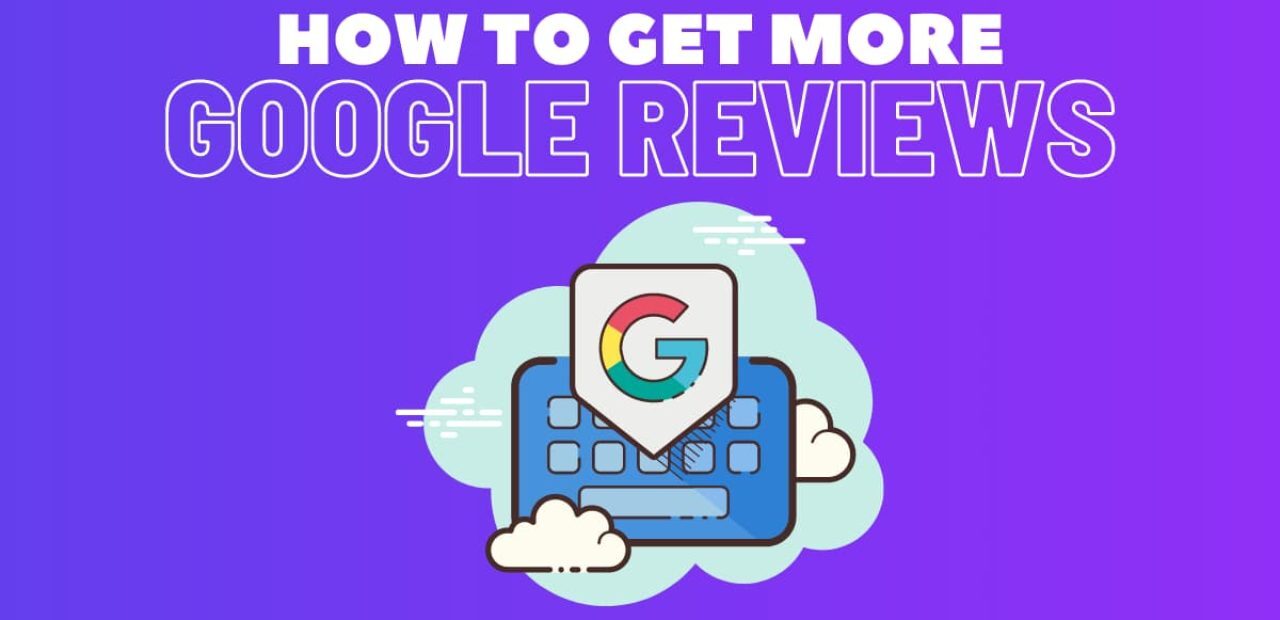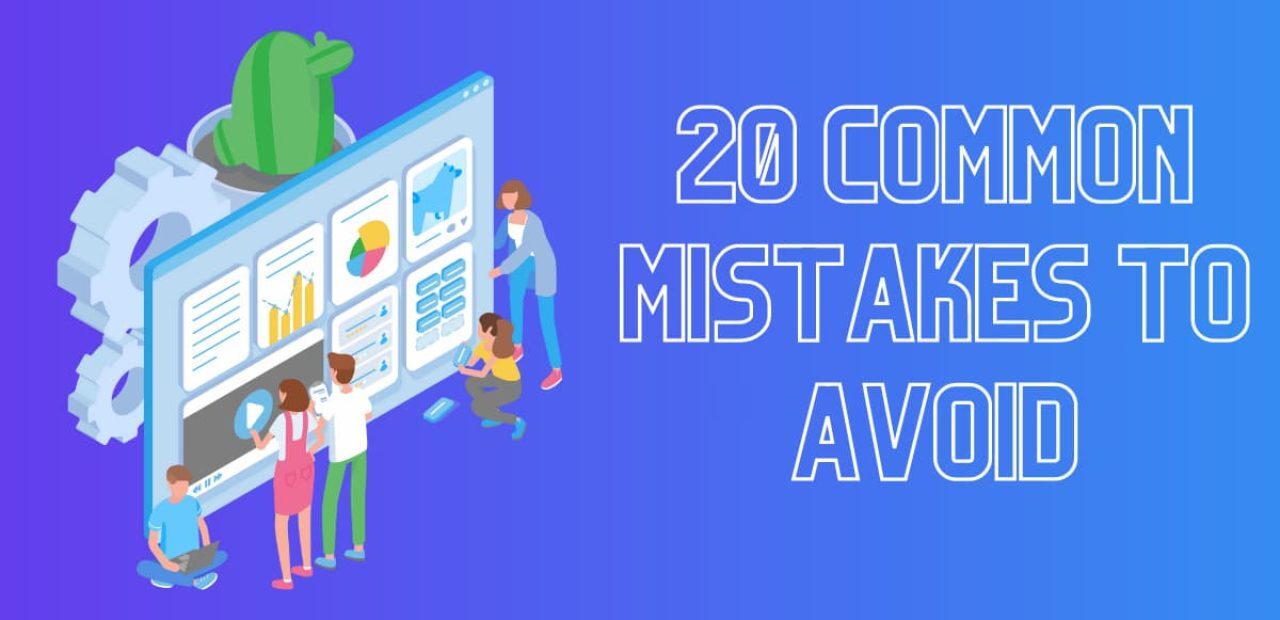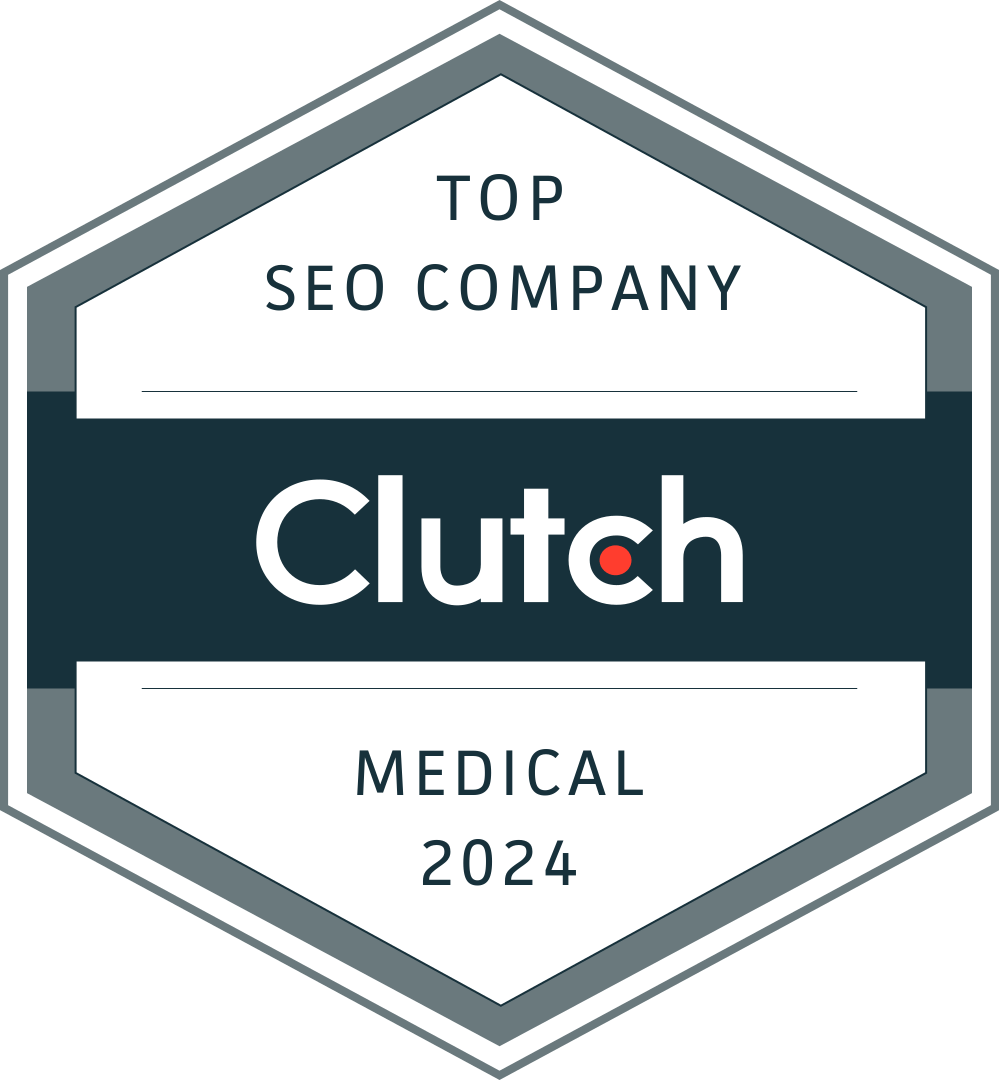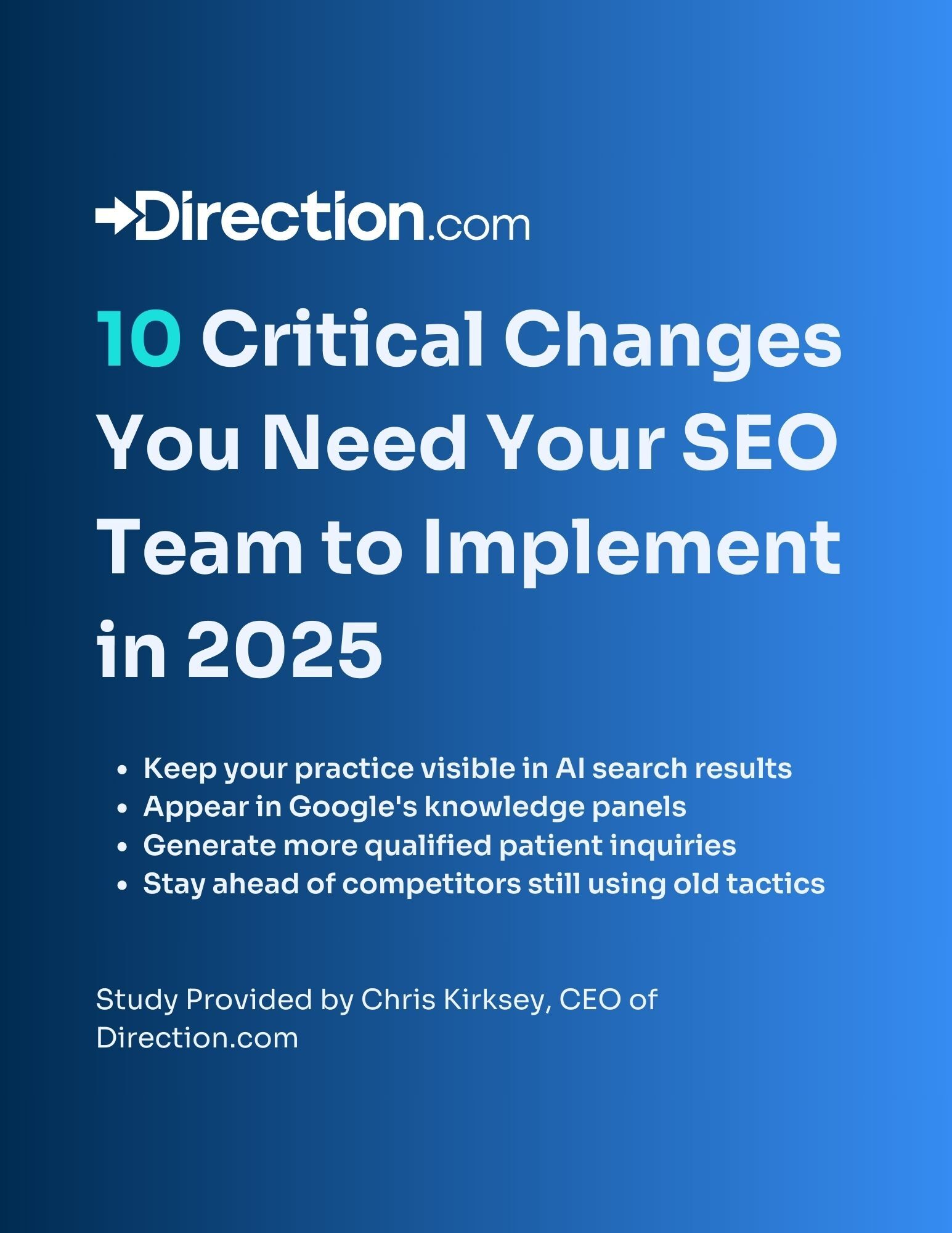Embracing the potential of Google Business Profile is like opening a door to a world of local opportunities, connecting your business with the customers who matter most.
What Is Google Business Profile?
Google Business Profile (formerly known as Google My Business) is a local business listing on Google’s search network.
A Google Business Profile (GBP) gives businesses access to localized searches in their area on both Google Maps and Google Search. In fact, having a well-optimized Google Business Profile is a well-known local SEO ranking factor.
With a Google Business Profile, you can specify important data, like your business category and services, which helps customers find your brand when searching within a certain proximity — zip code, city, county, region, etc.
You can also include your contact information (name, address, phone number, company website, and appointment links) so customers can reach out once they find your business listing.
A Detailed Look at an Optimized GBP
If you’re running a business, it’s time to get familiar with Google Business Profile. But why? Well, imagine having your shop or service show up right when someone asks Google for what you offer. That’s the power of GBP optimization.
You might think that being visible on the web is about having a fancy website or posting daily updates on social media. Sure, those can help but if we boil down to basics – it’s all about getting found when people search for what they need. Here’s where optimizing your Google Business Profile becomes essential.
The Anatomy of an Optimized Google Business Profile
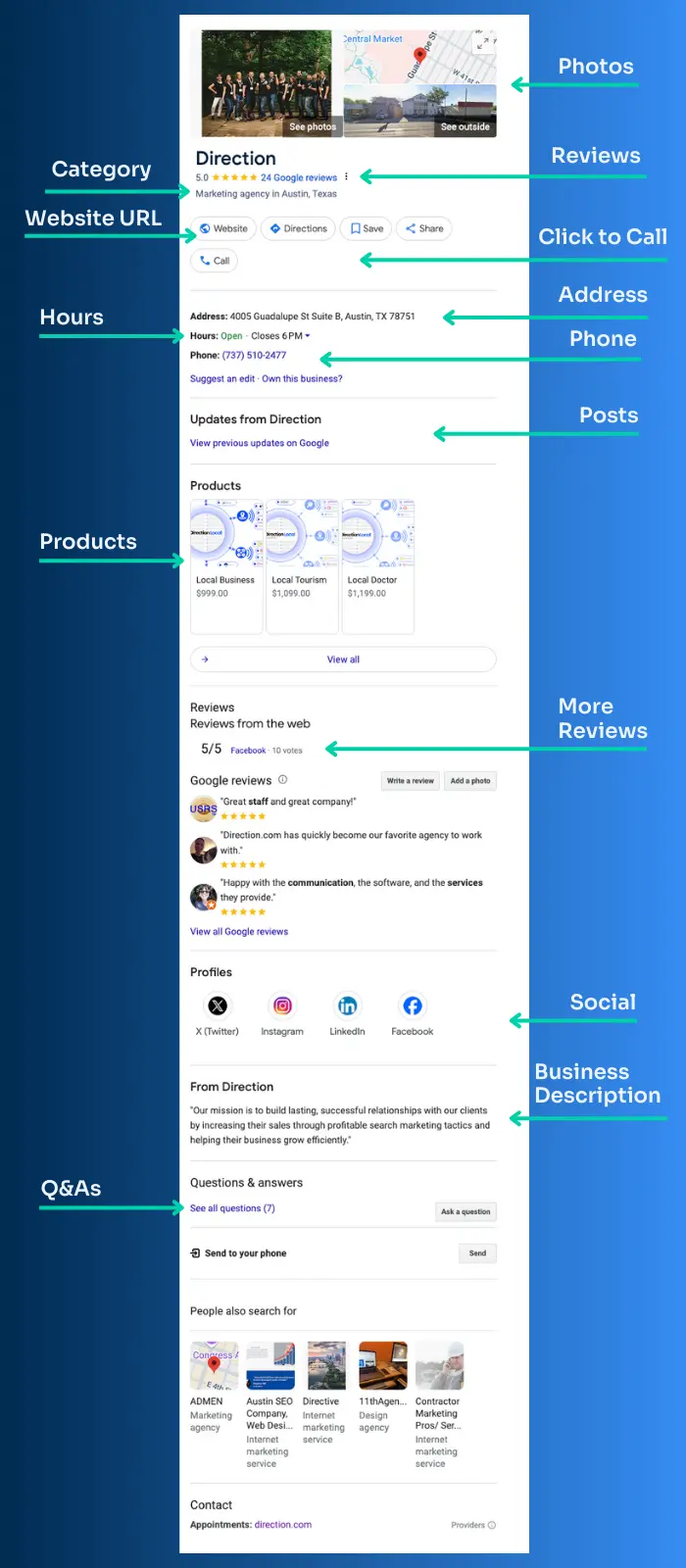
The Importance of Google's Map Pack
Google’s Map Pack, also known as the Local Pack or Local 3-Pack, is a prominent feature in Google search results. It consists of a list of three business listings, accompanied by a map, that appear at the top of relevant local search queries. Here’s why it’s so important:
- Increased Visibility: Being featured in the Map Pack significantly increases your business’s visibility to potential customers. It appears prominently at the top of the search results, making it more likely for users to click on your listing.
- Local Search Intent: The Map Pack is specifically designed for local search queries, where users are looking for products or services in their vicinity. By appearing in the Map Pack, you can target users who are actively searching for businesses like yours in their local area.
- Trust and Credibility: Google’s Map Pack listings include important information such as business name, address, phone number, reviews, ratings, and website. This information helps establish trust and credibility with users, giving them confidence in choosing your business over competitors.
Here’s an example of Google Map-Pack Results for the local search “Hair Salon Near Me.”
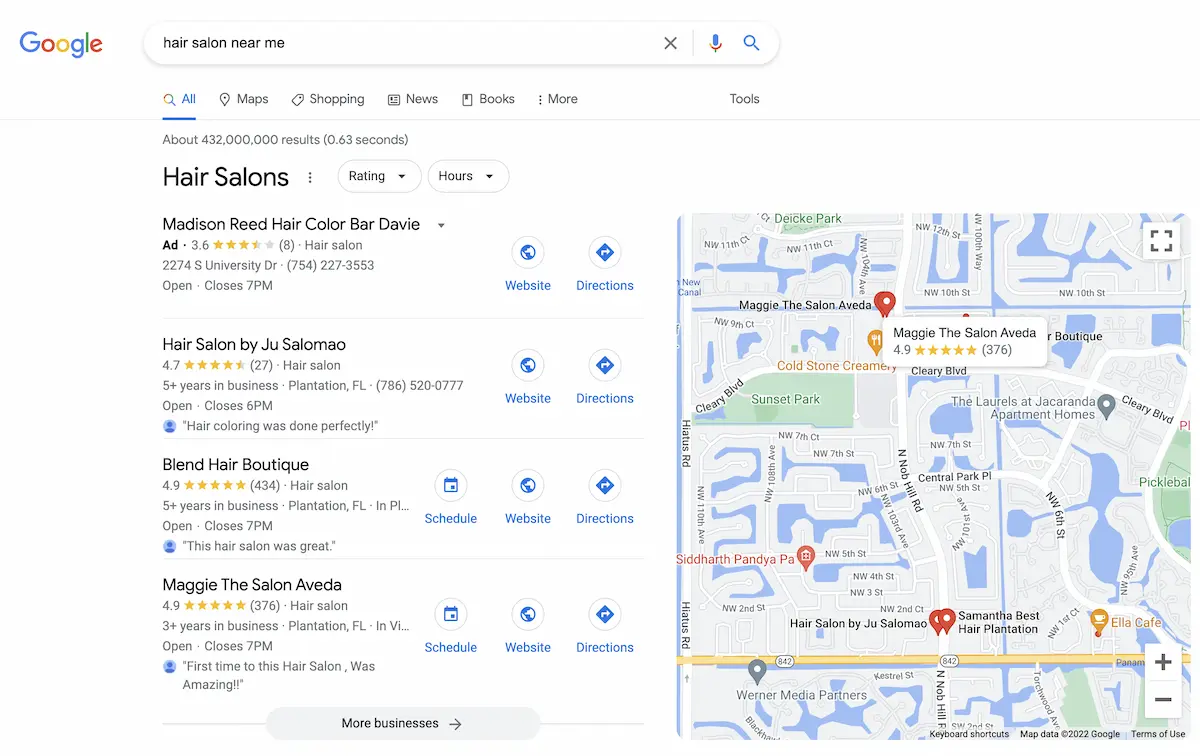
GBP Setup Guide
The following setup guide is provided directly from the Google Business Profile Help Center.
Google documentation is always your best source when it comes to Google products, so it’s best to follow their instructions. However, this guide is simply a “setup guide.” If you want to learn the ins and outs of GBP and ways to optimize your profile so you can reach more customers quickly, then keep reading our guide.
First, visit https://www.google.com/business/ and login with your Google credentials. Once logged in, follow these steps:
- On your computer, go Business Profile Manager.
- Sign in to your Google Account, or create one.
- If you create a new Google Account, sign up with your business email domain.
- Enter the name of your business. Then, click Next.
- You may also be able to select your business from the list of suggested businesses as you type.
- If you get a message that someone else has already verified the business, request ownership of the Business Profile.
- Search for and select a business category. Then, click Next.
- Choose whether you have a location customers can visit.
- For businesses with a storefront staffed during business hours: Click Yes.
- You may be asked to enter your business address or position a marker on a map for the location of your businesses. When finished, click Next.
- For businesses that do not have a storefront staffed during business hours: Click No.
- It should be noted that by selecting “no,” you are labeling your business a service area business. Though this may be accurate, it greatly hinders your ability to rank in Google’s Map-Pack. For these reasons, do not suggest selecting “no” even if you do not serve customers at a storefront.
- For businesses with a storefront staffed during business hours: Click Yes.
- Enter the service area of your business.
- You can set your service area based on the cities, postal codes, or other areas that you serve. You can add up to 20 service areas.
- Recommendation: Do not extend the boundaries of your overall area farther than 2 hours driving time from where your business is based. For some businesses, it may be appropriate to have a larger service area.
- Enter a phone number and website URL. Then, click Next.
- You also have the option to create a website based on your information. Recommendation: Provide the individual phone number or store page for each location, rather than a remote call center.
- Click Finish.
- Select a verification option. Recommendation: Review your information before you request verification.
- To verify now: At the top, find the red banner and click Verify now.
- To verify later: Click Verify later Later.
- If you’re not authorized to manage the Business Profile for the chain: Find the person in your organization who’s authorized and continue the process.
13 Steps to Google Business Profile Optimization
Once your Google Business Profile is verified, we recommend curating your basic and rich data to better distinguish your business online. Follow this guide to create a GBP that will show up in SERPs (search engine results pages) and attract new customers.
1. Add Up To 5 Business Categories
You can choose up to 5 business categories that represent your niche. If 5 are applicable, we recommend selecting all 5. However, you do not need to assign 5 business categories if the options provided by Google do not properly reflect your industry and offerings.
Your business categories will do a few things:
- They will give you access to searches that fit the context.
For instance, if you are a digital marketing agency and select the business category “internet marketing service” then users searching for “google ads services” and “social media marketing” are more likely to find your business profile. - They will open or restrict the types of attributes you can assign.
For instance, if you are a restaurant, selecting that business category will enable you to include attributes like “reservation required,” “bar on-site,” “reservation links,” and so on.
This is how business categories look in GBP:
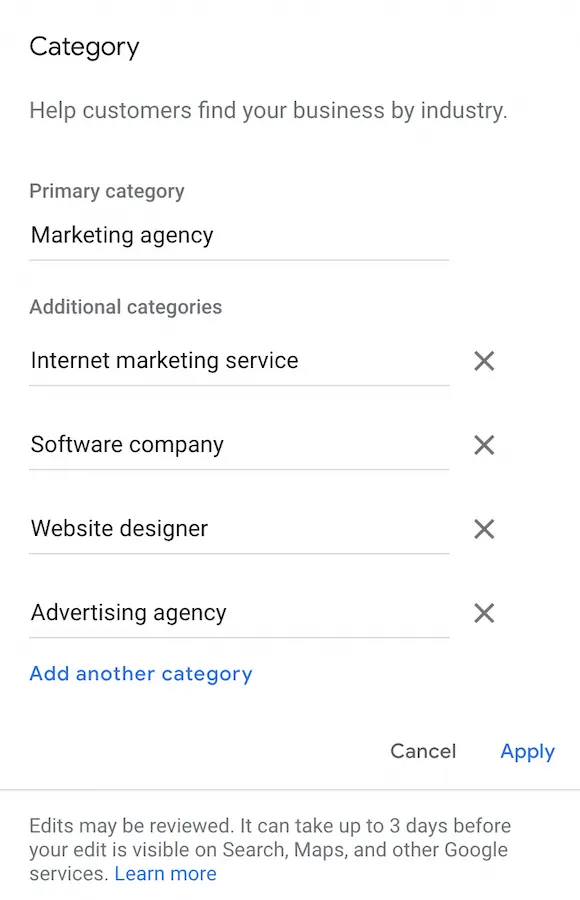
2. Add Your Business Phone Number
As SEO experts, we know that tracking phone calls is a great way to grade the quality of your leads and engage an effective sales funnel. For these reasons, we recommend using a call tracking service, like CallRail.
In CallRail, you can create tracking numbers that route to your primary business phone number, mobile phone number, and so on.
This is a CallRail call log:
By doing so, you can see the source from where the calls are coming, such as your GBP, direct traffic from your site, organic traffic and so on.
This extra layer of tracking visibility will help you center your efforts on the channels driving the most traffic to your website and GBP.
Though this is not a requirement for a local SEO strategy, it will help you drill-down so you can refine your efforts over time. If you have already specified your phone number when setting up your GBP, but want to update that with a call tracking number, simply update your phone number and save changes.
3. List Products (If Applicable)
Most businesses using a Google Business Profile do not add products to their profile, which leaves opportunity for you to outshine your competition.
If you have a set of static products that are popular among your existing customers, we recommend adding those here. You can add an image of the product, the price, a description and a link to learn more. Doing so will reinforce certain relationships between your business and Google — a great way to increase your visibility for local product searches.
4. List Your Services
Be sure to add the services that you offer. This section works similarly to the products section. Simply add your service title, the price, and a description.
This section is extremely important. By adding your services, you’ll receive more impressions for searches that match what you offer. More importantly, customers searching for local services have a high purchase intent, so being discoverable when they need what you offer could mean the difference between new business or a lost sale.
5. Curate Attributes For Your Business
The attributes that you can specify are dependent on your business category, so select all the business categories that apply to your company before populating this section.
Attributes are a great way to distinguish your business by easily providing info that is unique to your operations and storefront. For instance, you can select whether your parking lot or bathrooms are wheelchair accessible. You can also choose to claim that you are a minority or woman-led business, which can be the extra justification a potential customer needs in order to contact you.

The businesses that take time to curate this section tend to receive more visibility on Google Search, because they’re providing users with details that streamline the shopping experience. All in all, Google prefers to keep their users on their platform. So, if they can show a business that meets their user’s search criteria and provides enough information where they don’t need to leave Google, they’re likely to rank that business higher in local searches.
Here are the following categories within the attributes sections:
- From the Business
- Accessibility
- Amenities
- Crowd
- Health & Safety
- Service Options
6. Add A Business Description (Including Target Keywords)
Your description is an opportunity to explain to potential customers why you are unique in your words.
Google allows for 750 characters. You do not need to use all of them. What’s important is that you properly communicate your business’ ethos and offerings in an enticing (and honest) manner.
It is best practice to naturally weave in keywords that you want to be found for, the areas that you operate in, and the ideal customer you serve. Keyword density is very important, so don’t stuff your description with terms you want to be found for. What’s important is that you communicate what you do, who you serve, where you do business, and how your services benefits your clientele.
7. Add Great Photos
Photos are perhaps one of the most important data fields for you to populate. Not only do they add a visual aid to users who come across your profile, but they are indexed by Google and, therefore, can help your business appear in local photo searches.
If you’re setting up your first GBP, then be sure to include the following:
- Cover photo (typically your team or something unique to your company)
- Logo
- Exterior photo (very important for maps visibility)
- Interior photo (great for customer justification and building trust)
A great photo gallery could mean the difference in earning new business or losing them to your competition. So, if you have a lot of excellent photos of your crew or your business in action, be sure to upload them to your profile. And add to it over time! Your GBP should evolve as your business changes and grows, so don’t be afraid to use this section as a representation of your company in action.

There is a lot that Google Business Profile can do to help you stand out online; Google wants you to take advantage of this.
8. Publish Questions and Answers
In Google’s eyes, the more information you have on your GBP, the harder you’re working to provide your customers (and their users) with the most informative shopping experience. That’s why curating all of the fields we just reviewed above is so important. It shows you care and that you want to build trust with your customers… and that goes a long way in building strong local rankings.
One of the best ways you can quickly build trust in Google’s eyes is to use their Questions & Answers feature. It’s exactly what it sounds like; simply answer your audience’s most frequently asked questions.
The best way to source this if you don’t know what people are already asking is to:
- Review customer reviews for common feedback
- Draft from existing FAQs on your website
- Ask your customer service team
- Review GBP reporting insights — Searches Breakdown
We do not recommend adding links in your answers. One of the reasons this feature is so integral to profile optimization is because Google wants their users to stay on their platform. If they can recommend a local business that provides direct responses to FAQs without their users needing to go off-site (to your site) to find answers, then that’s a win.
If you’re just getting started, we recommend publishing 3-5 Q&As — you can always add to this as you learn more about your customers.
If you have an established GBP, check the Questions & Answers section for user-feedback. It’s not unlikely that your customers are already answering questions for you. Sometimes they’re responses are spot on; if so, give them a thumbs up. If they’re off the mark, simply provide the best answer to the question.
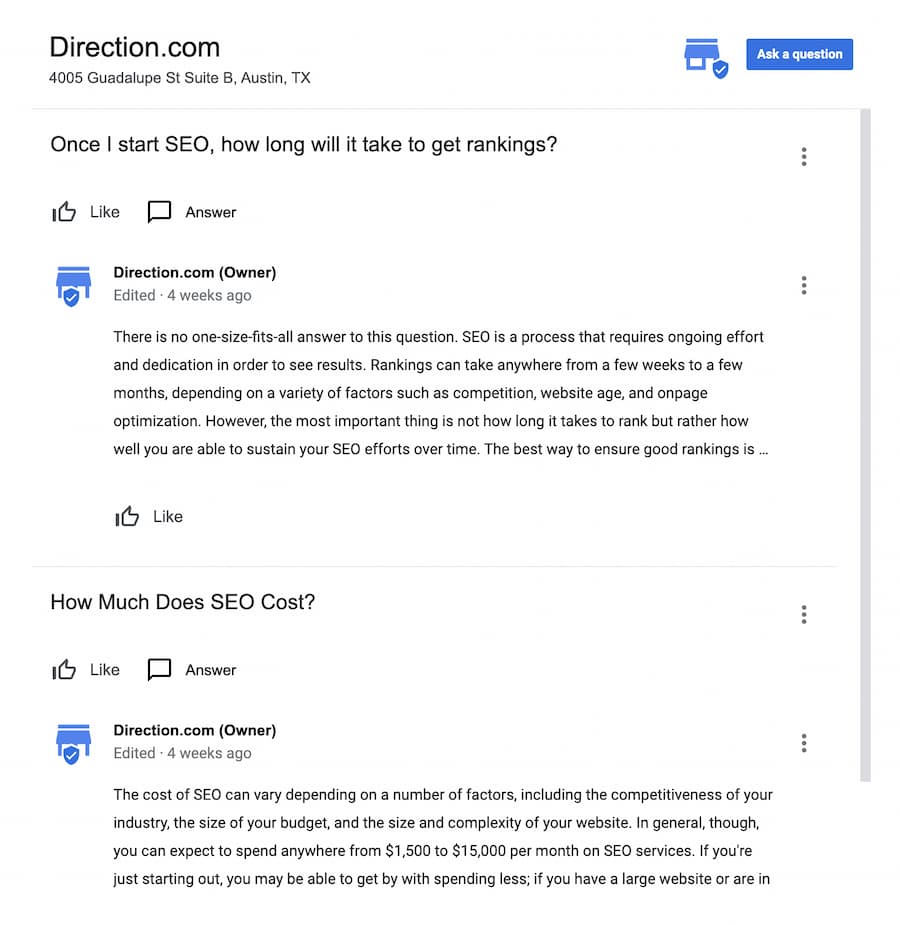
9. Reinforce with On-Page Signals
If you have a website (and, by the way, you don’t need a website to have a top ranking GBP), then you’ll want to reinforce the relationship with your Google Business Profile.
If you have one or multiple locations then it’s likely you showcase those addresses on your website — most likely the footer and your contact page. If that’s the case, hyperlink your GBP profile to the address on your site.
If your business address is not clearly displayed on your website, we recommend adding it to the footer or your contact page.
If you have a service area landing page because you serve multiple cities or regions, for instance https://direction.com/seo-austin-tx/, you can embed your GBP onto the webpage and it will display a map of your location.
Following these steps will reinforce the relationship between your GBP and website, and help initiate a faster climb in local rankings.
10. Get New Reviews
As we mentioned earlier, reviews are very influential when it comes to building strong local rankings. The more 5-star reviews you have, the more likely Google and new customers will trust you as a quality source.
One of the questions we get asked a lot is how to get more customer reviews on Google. Believe us when we say, if there was a secret strategy to acquiring loads of customer reviews, we’d be doing it ourselves. But, as far as we know, there isn’t some magic ingredient to gaining 5-star reviews.
The best way to get more customer reviews is to:
- Provide an amazing experience that customers want to share
- Simply asking your customers to leave you a 5-star review
We know it’s not a super exciting marketing ingredient, but it works. If you’re just getting started on Google Business Profile and want to boost your visibility with customer reviews, just reach out to your contacts and ask. Be sure to share your reviews link so they can easily provide their feedback.
You can find your reviews link by logging into your Google Business Profile. Scroll down on the home tab to the section that reads “Get More Reviews,” and copy your review form.

11. Respond to Your Reviews
Getting new customer reviews is only half the battle. You also need to respond to your customers — regardless if their feedback is positive, negative, or simply a 5-star rating with no feedback.
Responding to negative feedback is essential. It shows you care and are doing everything in your power to remedy a poor experience. You’d be surprised how many 1 and 2 star reviews you can change by being genuine with your customers, and showing them they’re heard and appreciated.
If you have an established GBP, and are here for optimization guidance, we recommend taking some time to respond to your most recent customer reviews if you haven’t done so already. We recommend going back as far as 6 months to a year. Anything beyond a year tends to look a bit strange, so if you have reviews that are 2 years old and don’t have a response, you can leave those as is.
12. Post To Your Google Business Profile
With millions of users relying on Google for information, it’s essential to make the most out of your Google Business Profile. To help you navigate through the world of Google posting, we’ve compiled a list of best practices. By following these guidelines, you can enhance your profile’s visibility, engage with your audience, and ultimately drive more customers to your business.
- Post regularly to keep your profile active and engaging for your audience.
- Use high-quality pictures or videos to make your posts visually appealing.
- Keep the text short and concise, focusing on the key message you want to convey.
- Include relevant keywords in your posts to optimize them for search.
- Avoid misspellings, gimmicky characters, gibberish, or any distracting content.
- Utilize post types like offers, updates, events, and products/services to provide a variety of content.
- Include a clear call-to-action in your posts to encourage engagement from your audience.
- Optimize and re-use your best-performing posts regularly to maximize their impact.
- Respond promptly to any comments or reviews on your posts to show your engagement with customers.

13. Setup Instant Messaging
One valuable feature that GBP offers is the ability for searchers to send text messages directly to your phone. With a staggering 82% of smartphone shoppers (92% for millennials) utilizing their devices for local searches, this presents a tremendous opportunity for customers to connect with you.
Enabling messaging on your GBP is a straightforward process. By accessing your Google Business Profile dashboard and selecting the “Messaging” tab, you can easily install this feature through either the Google Play Store or the Apple App Store.
It’s important to note that you don’t need to worry about displaying your personal phone number. Instead, Google’s Allo app provides you with a unique number to protect your privacy.
To ensure timely responses, it’s recommended to set up alerts for incoming messages in your Google Business Profile dashboard. By navigating to the settings and checking the box labeled “Customer messages,” you can stay on top of customer inquiries.
Managing Your Google Business Profile
Clearly, Google Business Profile is one of the best ways for local businesses to reach new customers who are using Google Search and Google Maps to find products and services in their area.
But Google Business Profile alone isn’t always enough to dominate “near me” searches.
Why?
Well, because customers are using tons of different resources to shop locally. While most are using Google, others are using Bing, Yahoo Local, Apple Maps, Facebook, Cortana, Alexa, NextDoor and dozens more. Having a business profile on all of these networks is the best way to ensure you’re reaching customers when they’re on the digital hunt for the services you offer.
Now, you might be thinking, “if setting up a GBP is this intensive, how will I find the time to setup and manage dozens of business profiles?” Surprisingly, the answer is simple (and so is the solution): Use a local listing management tool.
It’s a quick way to get listed on the networks where you don’t have a business profile and an even easier means of managing all of your listings. Plus, you’ll only need one login to manage all of your online listings, saving you a ton of time building an effective local SEO strategy.