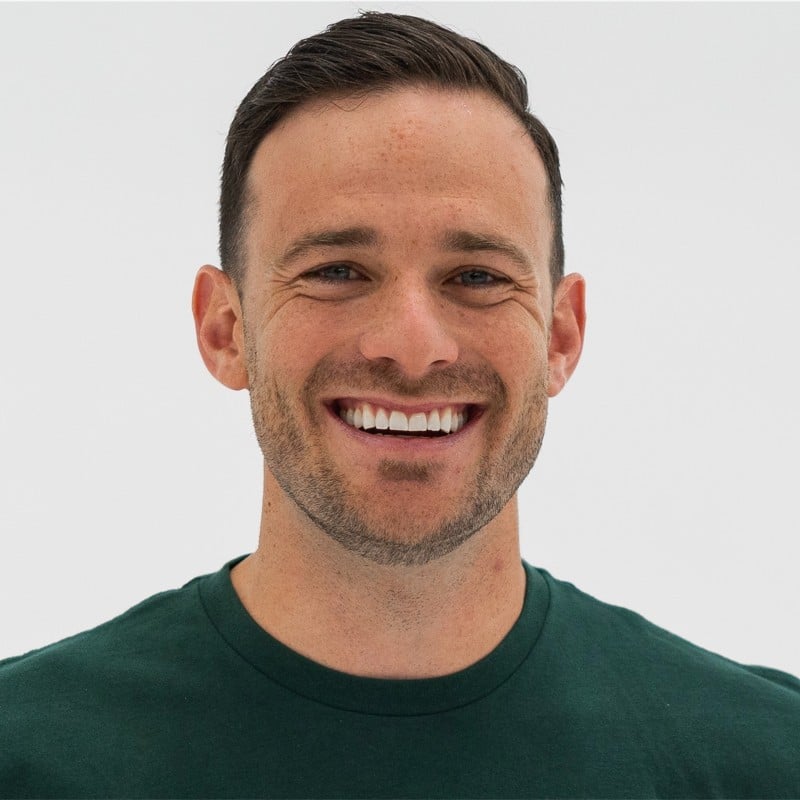The Customer Feedback and Publish Tab sections constitute the Reputation Management portion of our platform.
What can I do in my platform regarding my customer engagement?
You can use our platform to get feedback from people about your locations. You can also look at reviews on different websites and reply to them. If one of your branches has good ratings, you can learn from that and use the same techniques somewhere else.
We also help you share content on social media, like deals and new content, at the right time so more people will see it.
Collect and filter customer feedback
Under the Customer Feedback tab, all ratings, feedback (reviews), questions (from Google’s Questions & Answers), photo uploads from your locations are collected and listed. This allows you to check and quickly react to increase customer satisfaction.
IMPORTANT
In order for reviews from Google and Facebook to populate within our system, you must manually connect for Google Business Places (formerly, Google My Business) account and your Facebook Profile from the Directories Dashboard.
Here is an overview of functionalities you find under the Customer Feedback tab:
- A list of written reviews and start rating. Your customer feedback is arranged chronologically with the newest review appearing at the top of your customer feedback list.
- At the top of the Customer Feedback page, you will find various filter functions. Take advantage of them if you look at a variety of locations. For example, you can choose to view only the feedback for a specific time period, or filter for reviews posted on a specific network, like Yelp.
- You can also filter according to Rating and Labels, along with other ways to group your customer feedback by clicking on “Show filters“. With these options, you can easily check for which locations get negative feedback and introduce improvement measures to ensure the quality of your business.
- You can also search and filter the Customer feedback using keywords that are important to your business.
- When you use the filters, you can save them to be able to quickly access them again (on “Show saved filters”) instead of selecting the options every time you are looking for a certain type of feedback.
- In addition to setting and viewing filters you can also subscribe to be notified to filters you created. Please make sure to switch on the email notifications option for new reviews in the user settings.
- Besides viewing and filtering, exporting the feedback as an Excel file is another action you can take here.
Manage customer reviews
Our tool lets you answer customers’ comments, questions and feedback all in one place. You can contact the customer and answer their question or thank them for their positive comment. If there are any complaints, you can try to fix them.
- Click on the review you want to respond to
- Write your answer in the text box
- You can optionally preview the original message in the directory by clicking on ‘Show original’
- After you have written your answer, click on ‘Submit.’ Your reaction will appear in the respective directory
- On Google, it appears as ‘owner’s reply, whilst on Facebook, the name of the company’s website is given as the sender. You are also able to overwrite an old answer with the new one. Only the newest answer will be displayed.
NOTE
If your account is managed by different users, some of them might not have the rights to reply to reviews. You can update user privileges from the ‘User Rights’ tab.